Classification Detection
Data Preparation
Prepare Training Images The classification module focuses on image-level detection, which determines which category an entire image belongs to. Some categories may have high visual similarity, making it easy for the model to confuse them. For example:
- Dog and Wolf: The two appear similar, making it difficult for the model to distinguish between them.
- Digit Classification: In handwritten digit recognition tasks, numbers "1" and "7" may be easily confused in certain cases.
Prepare Test Images
- The types of images in the test set should all be included in the training set.
Create Project
Log into AI Creator and click the "New Project" button in the project center.

Click on "Custom Project" then in the new project popup, enter the project name "Case 14-PCB-Classification Detection" and click "Next: Import Project Data" to complete the project creation.
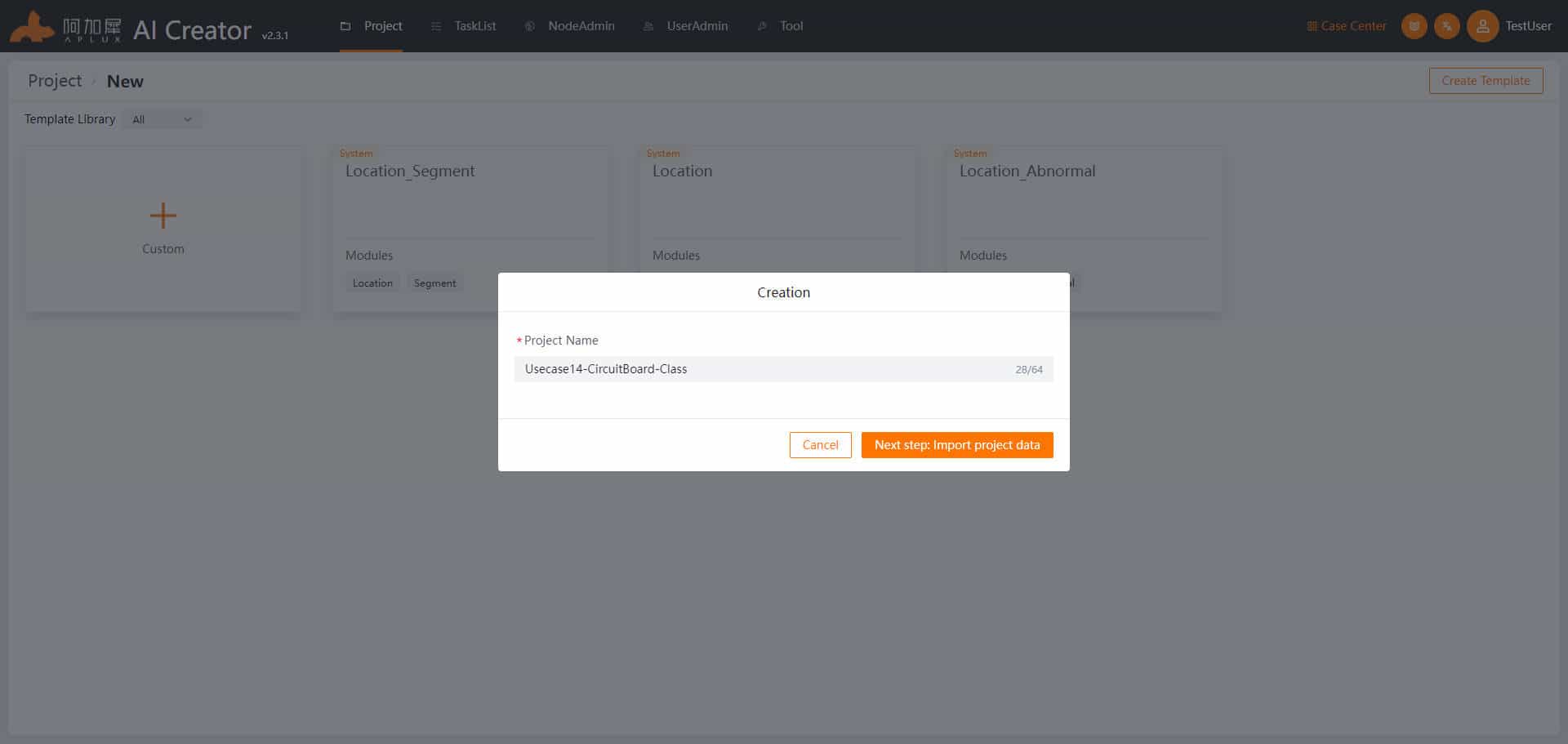
Import Dataset
- Click on the "Dataset" tab in the left sidebar.
- Upload the training and test image sets. The project creation will automatically create a dataset and training dataset folder. Click on either the training set or test set folder to enter. In both sets, click "Import Images" -> "Create New Dataset" and drag the images or compressed image files into the upload area. Click "OK" to import the data.
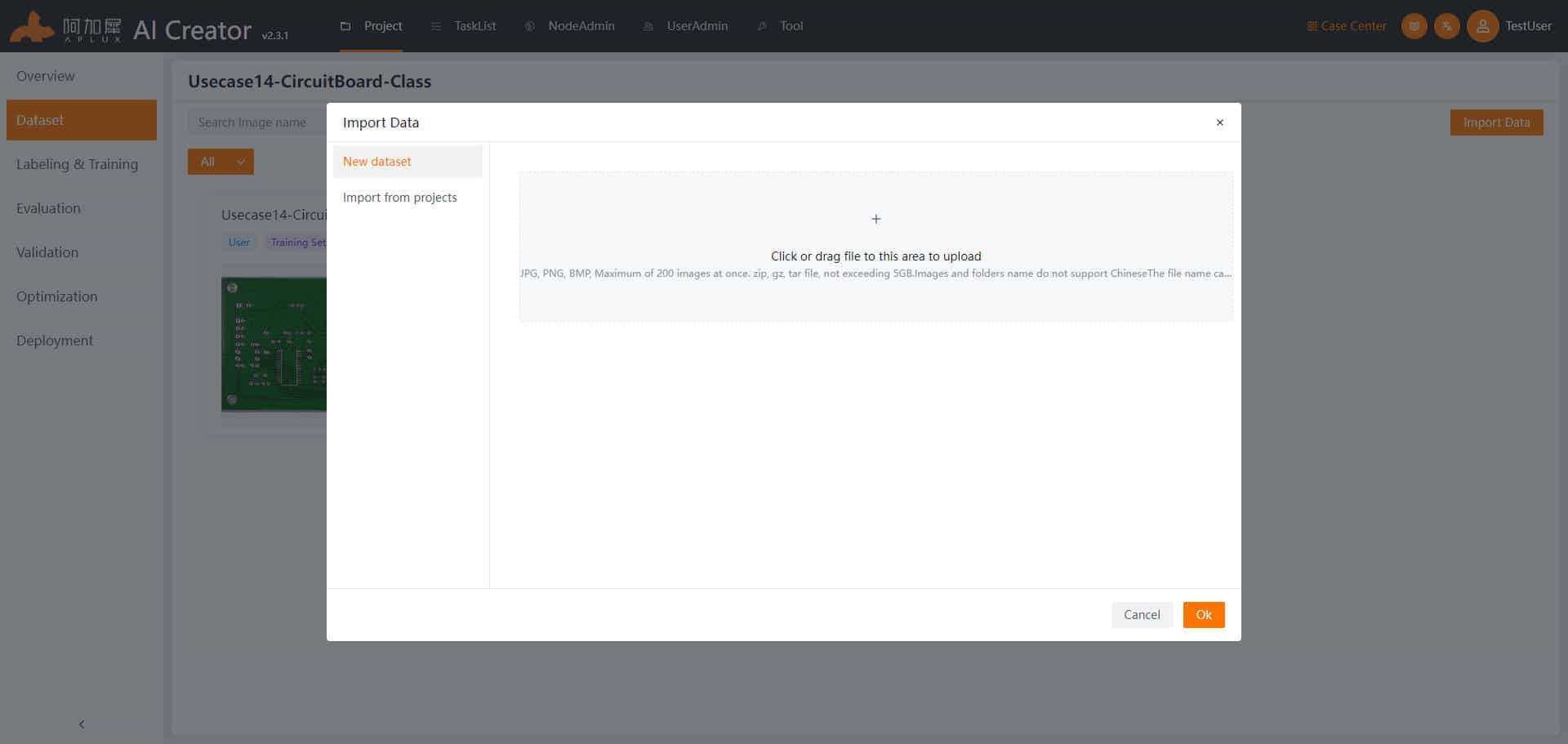
Add Algorithm Module
- Click on the "Label & Train" tab in the left sidebar.
- Click "Add Module" and in the module selection window, choose "Classification"
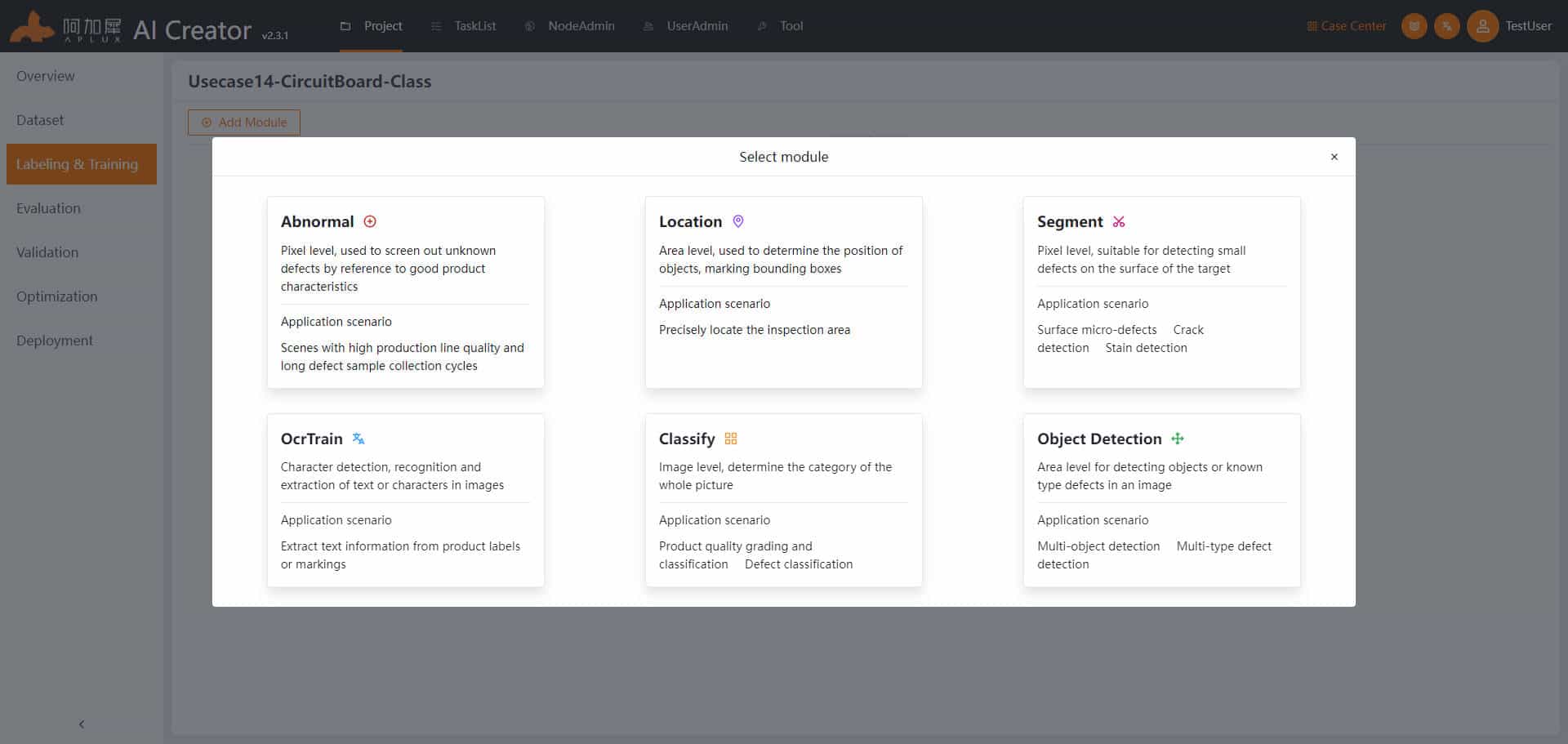
Associate Images
Click on the "Associate Data" dropdown menu, select "Associate Images" then in the popup window, select the training set and click "OK"
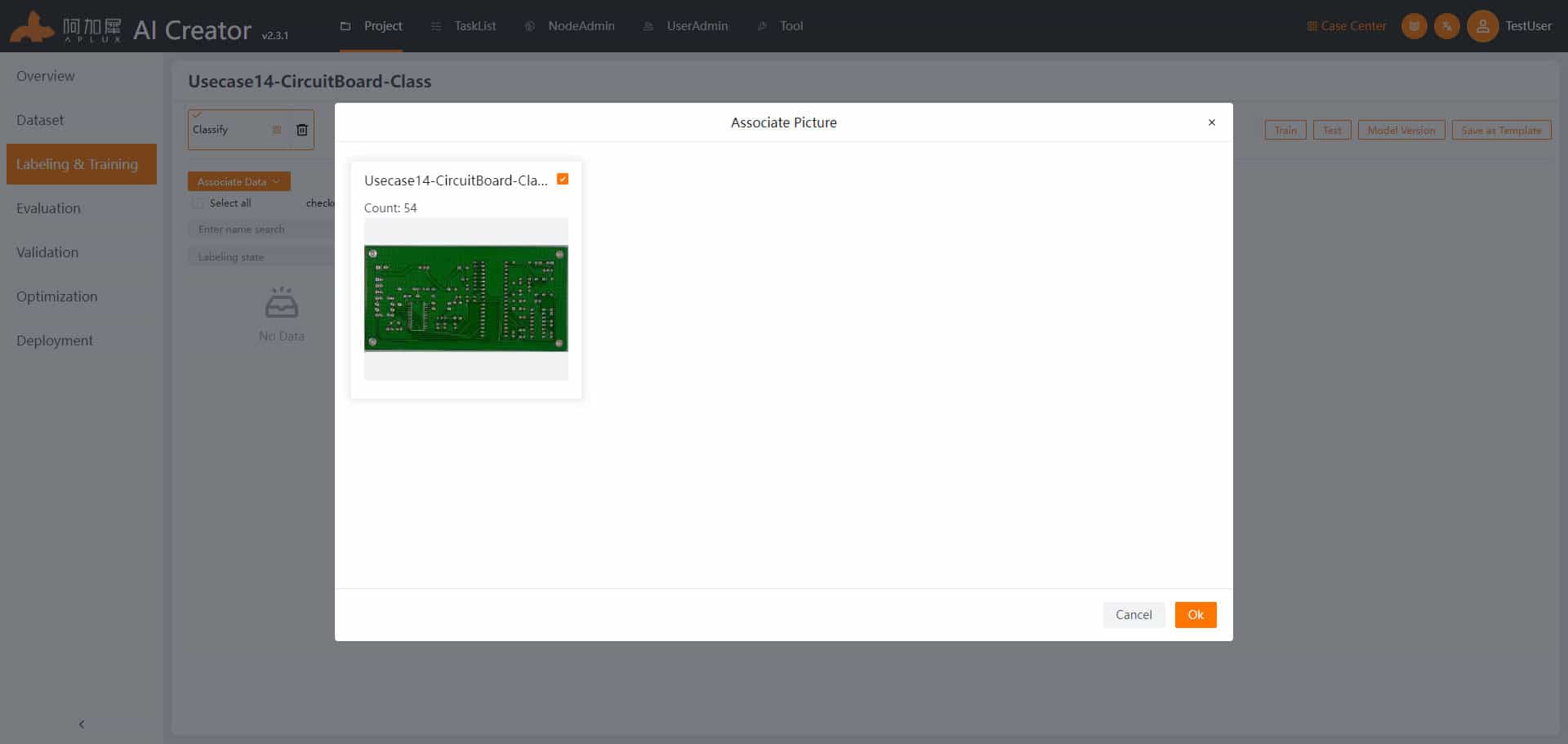
Data Labeling
- In the left sidebar, click "Label & Train"
- Label the data.
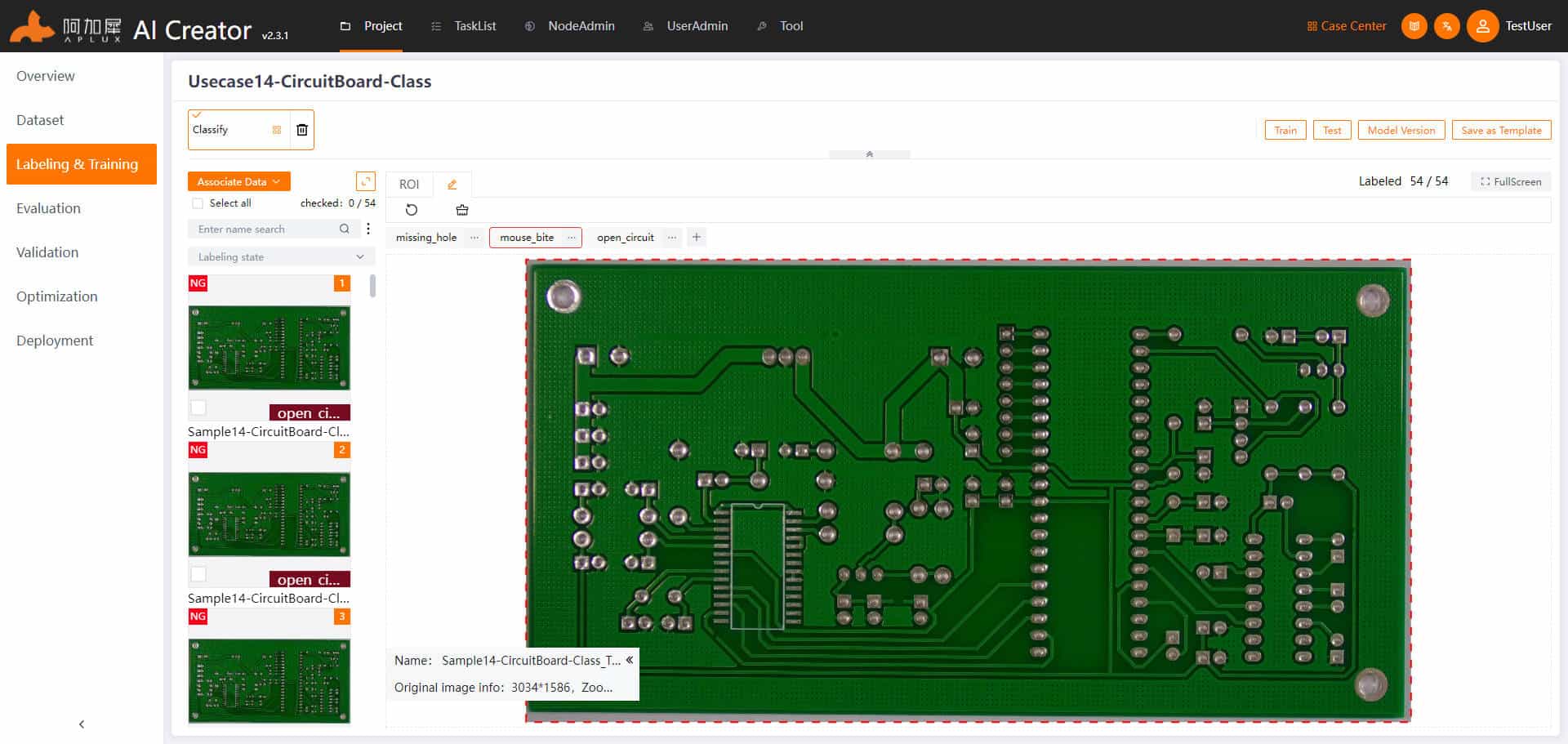
Model Training
- Click the "Train Model" button at the top right of the page to enter the model training parameter settings.
- Set general parameters and network blocks. Width and height refer to the size of the input images. Training rounds: Set as needed, e.g., 500 rounds; Other parameters: Use the default values.
- In the "Dataset Split" section, it's recommended to set the training set ratio to 90%.
- For the first training, select "Retrain" under "Training Method" For retraining based on the previous model, choose "Incremental Training"
- Set the threshold (optional): The model’s predicted probability threshold for classifying images.
- After setting the parameters, click "Start Training"
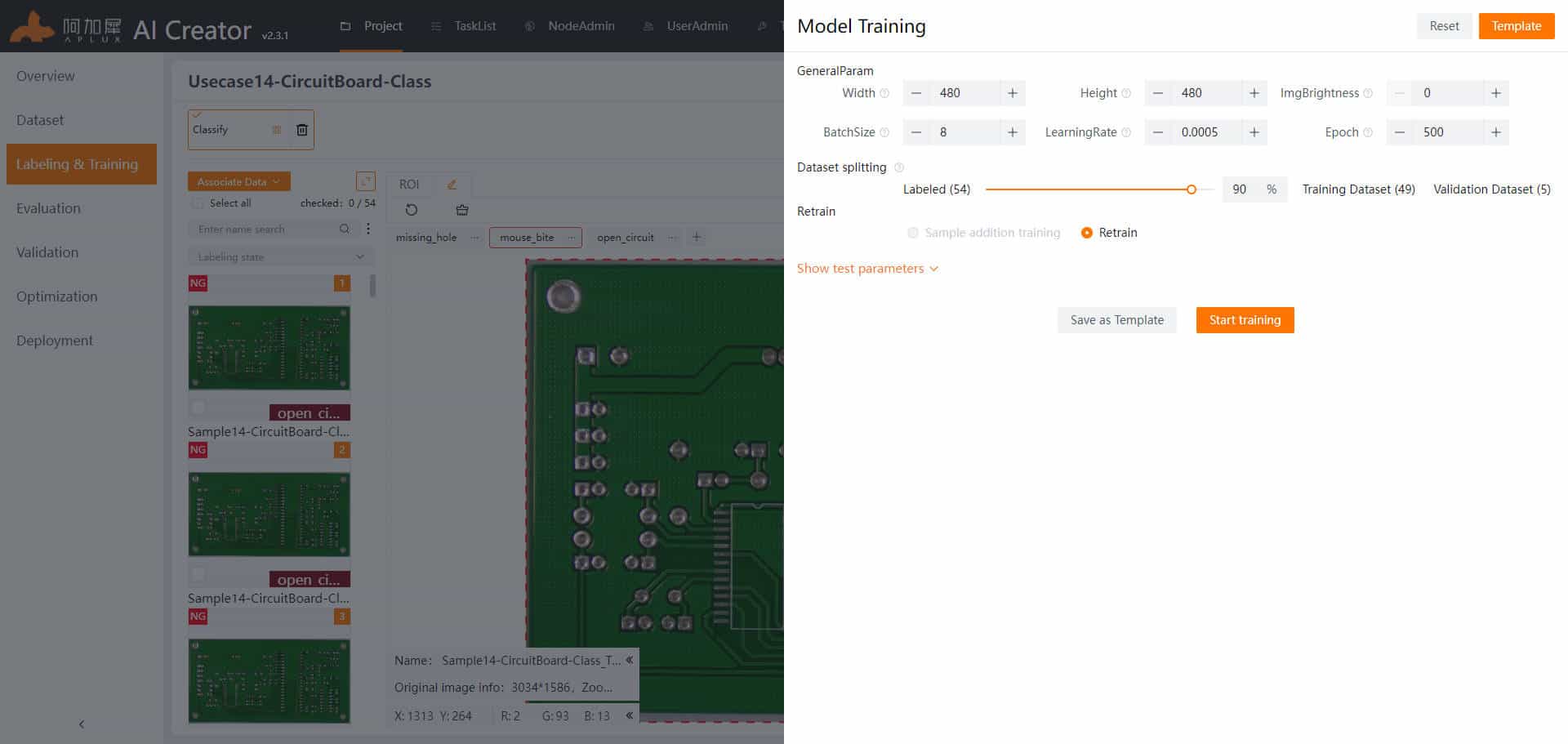
TIP
For detailed explanations of specific parameters, hover over the help icon next to the parameter.
Training Process
After training starts, the page will automatically navigate to the training details screen, where you can view real-time logs, such as the current epoch, and monitor the loss values.
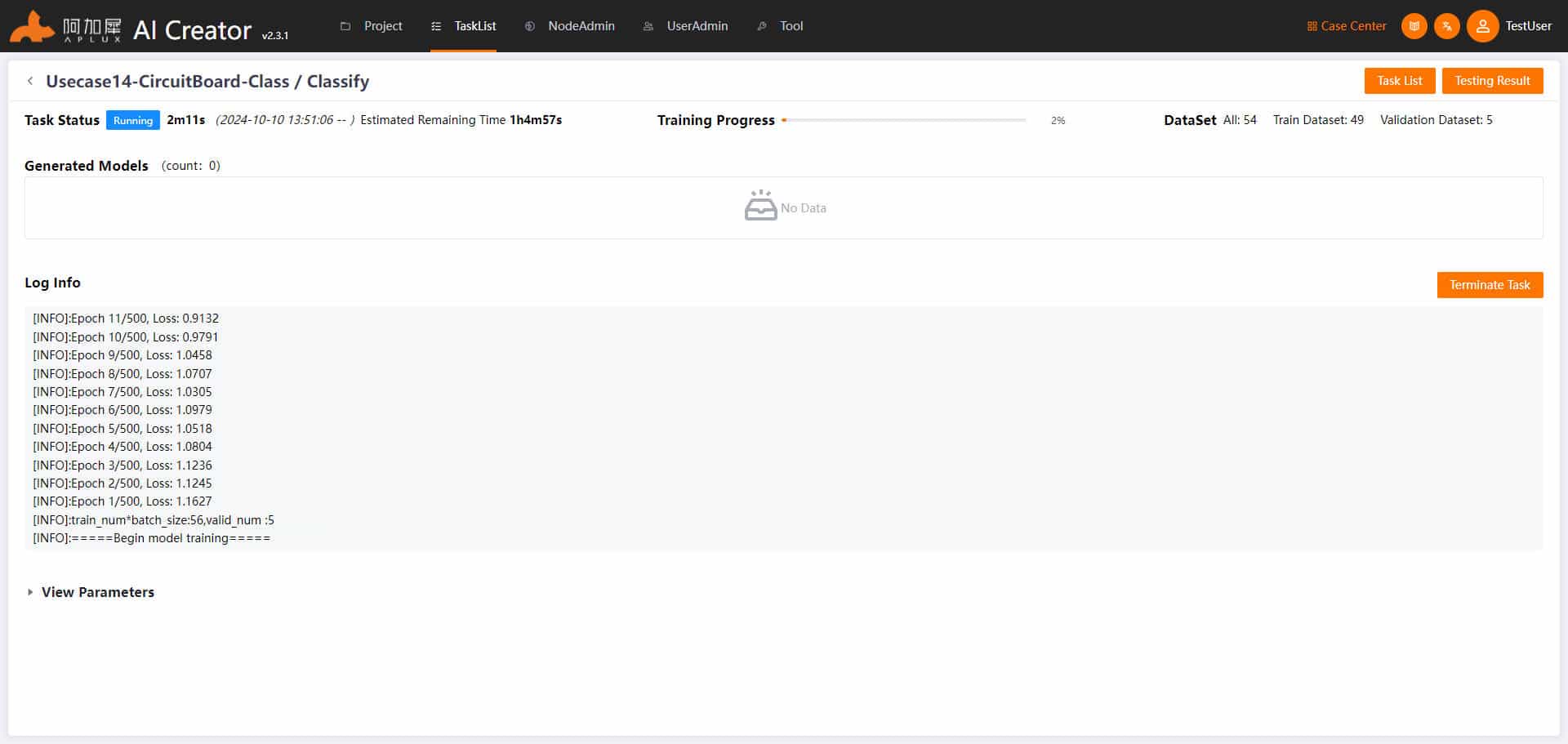
Training Completion
AI Creator will automatically evaluate and save several trained models. Once training is complete, the system selects the best-performing model and archives it as a version. It will also automatically perform an evaluation based on this model.
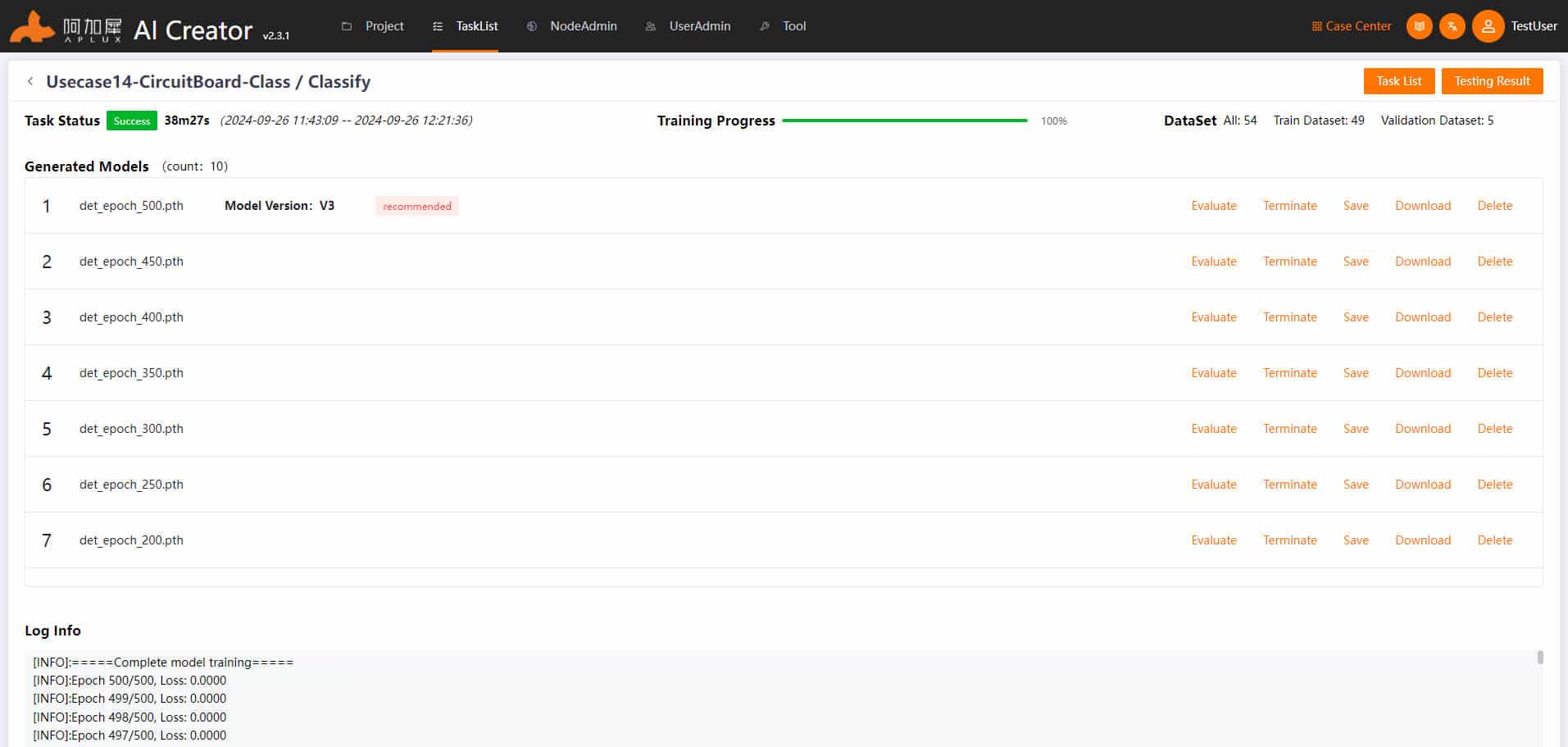
Model Evaluation
Once model training is complete, the system automatically selects the optimal model for evaluation and calculates performance metrics.
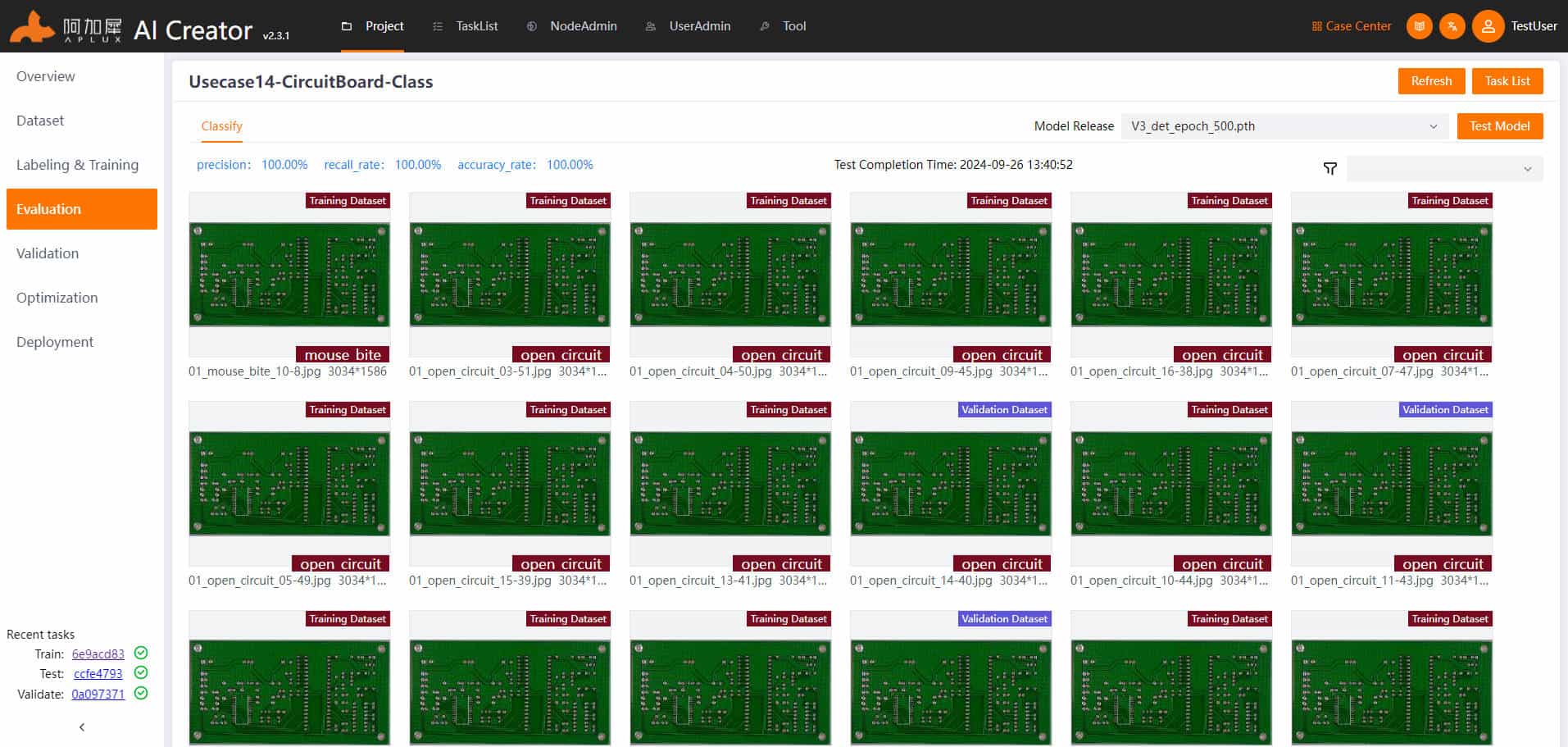
AI Creator supports model evaluation using the training images and displays the results. The image will show the labeled and predicted categories.
If the evaluation does not meet expectations, you can perform incremental training with the existing image set or increase the training samples and label them for further training until the desired performance is achieved.
Model Validation
After the evaluation meets expectations, use the test images to independently validate the model’s performance.
In the left sidebar, click "Project Validation"
In the model validation page, select the test images and click the "Start Validation" button.
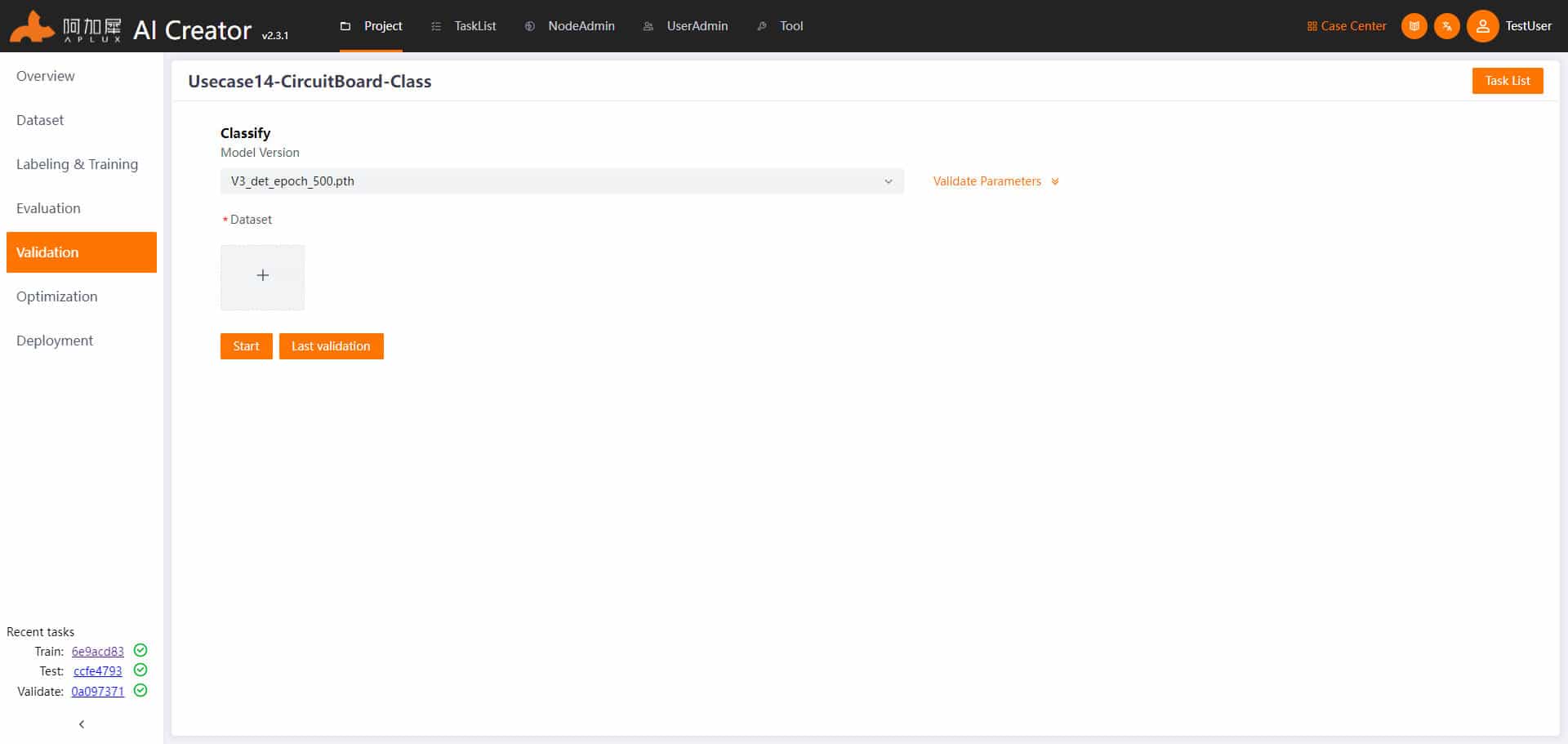
View validation results. After validation, the system will automatically navigate to the validation results page.
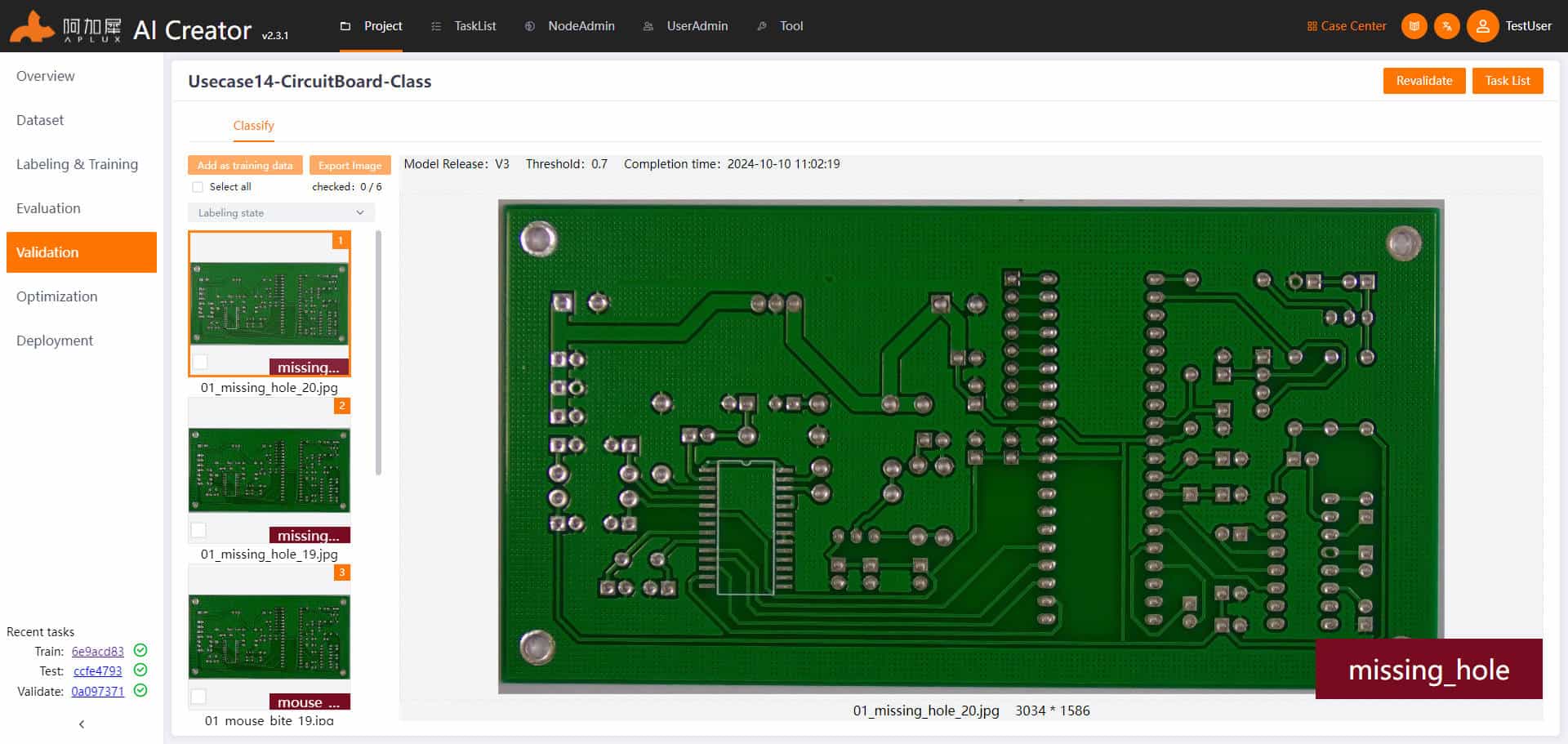
Model Optimization
- In the left sidebar, click "Model Optimization"
- The model needs to be converted and optimized for it to run on ARM-based edge devices if trained on an x86 platform.
AI Creator supports both auto optimization and advanced optimization.
Advanced optimization provides more configurable parameters. Modify these parameters as needed to optimize the model.
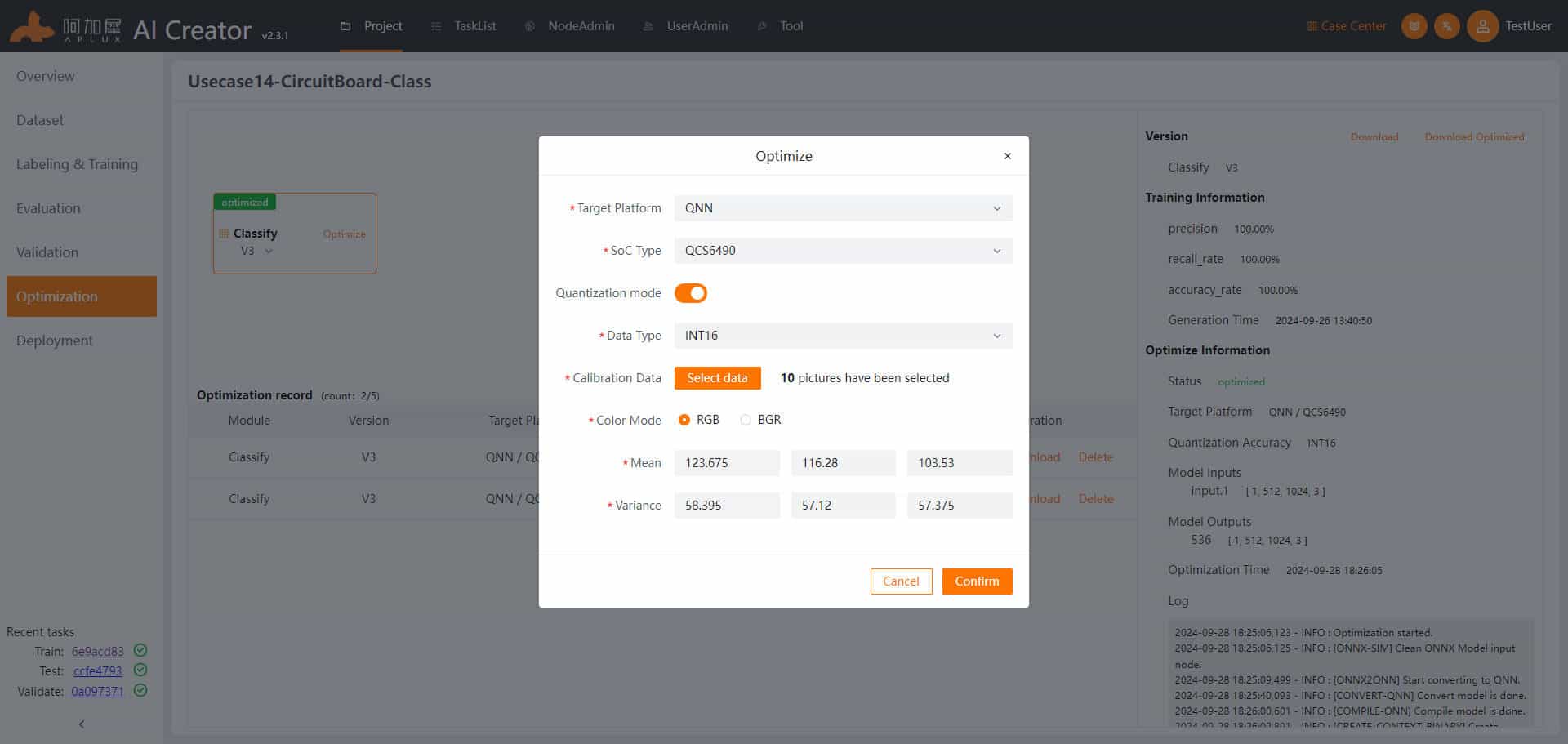
Deployment
Click on the "Deployment" tab in the left sidebar to enter the deployment page.
Generate Smart Camera Application
In the deployment page, click the "Generate Smart Camera Application" button. In the popup window, enter the application ID, version number, name, and description. Select the model version to deploy, and choose the data (static images for inference by the smart camera). Finally, click "OK" to generate the smart camera application.

Deploy Application
In the deployment page, click the "Deployment" tab to enter the application deployment page.
Node Integration
Before deploying a model or application, you need to integrate the device nodes for deployment.
- Click the "Node Management" tab at the top of the page to enter the node management page.
- Click the "Integrate Node" button to open the integration popup.
- In the popup, choose IP integration, select "Smart Camera" as the node type, enter the node name and IP address, then click "OK"
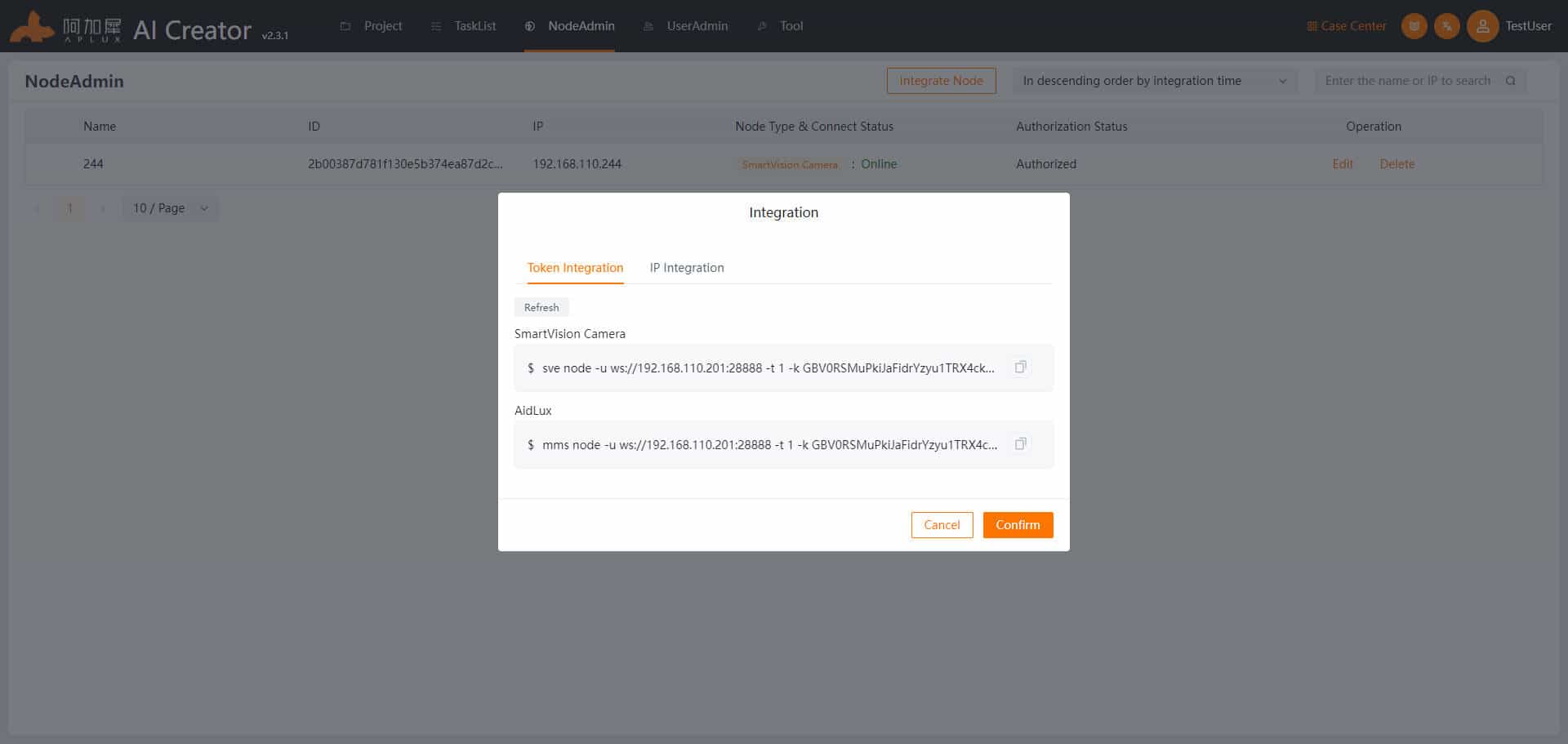
Once integrated, the "Node Type & Connection Status" will show "Smart Camera: Online"
Return to Project Deployment Page
Click on "Project Center" and in the current project’s operation list, click "Enter Project" -> "Deployment" to go to the main deployment page.
Deploy Smart Camera Application
On the deployment page, click the "Deployment" tab, and in the operation list of the created smart camera node, click "Deploy Application" -> "Deploy"
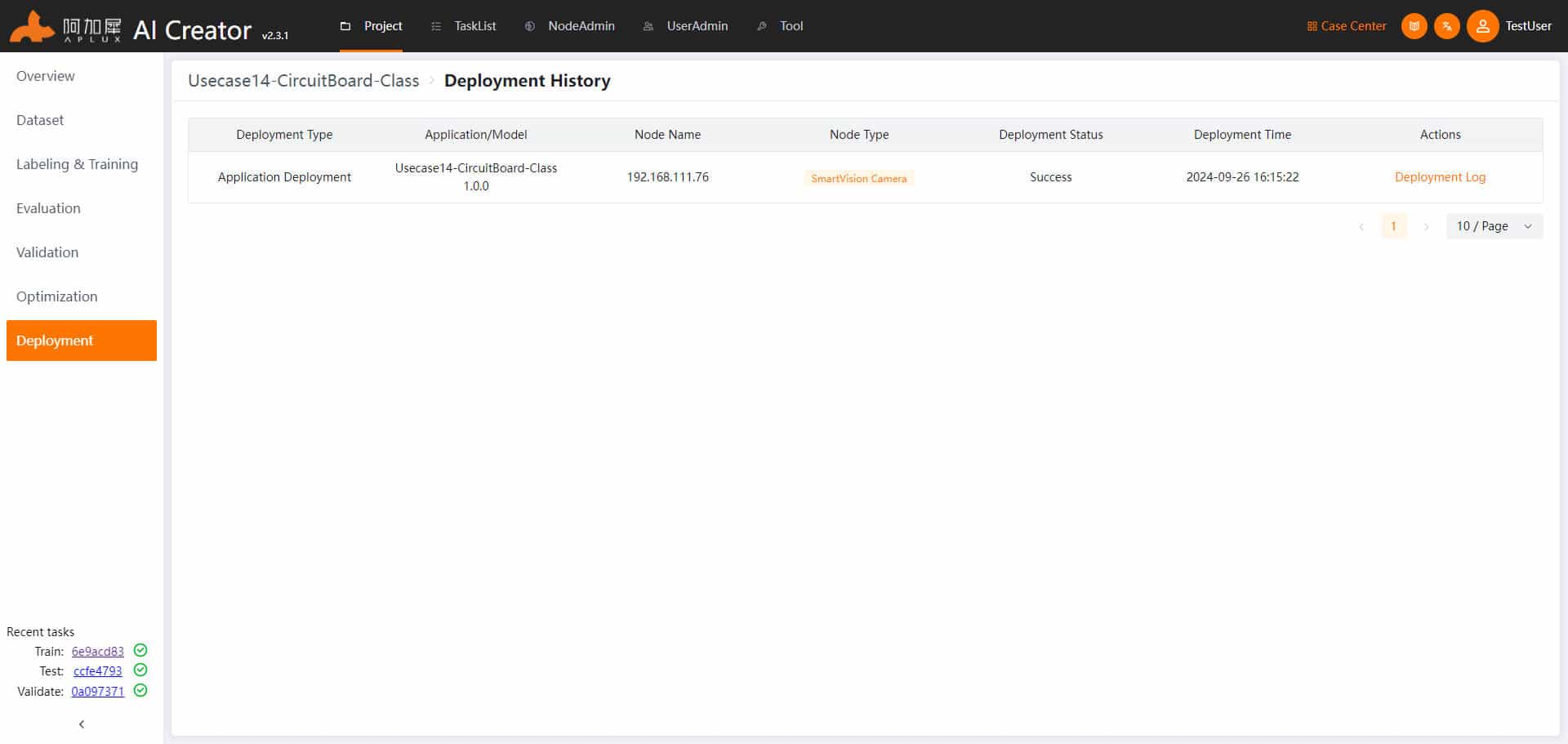
Application Validation
Once AI Creator indicates that the application deployment is complete, run the deployed application on the smart camera node and view the results.
TIP
This section is not part of the AI Creator functionality and is provided as a next-step guide.