OCR Detection
Data Preparation
Prepare Training Set Images Collect various types of text images (for character detection, recognition, and text extraction). Each image must have a corresponding text label. It is recommended that these images account for more than 80% of the total dataset.
Prepare Test Set Collect various types of text images (for character detection, recognition, and text extraction). Each image must have a corresponding text label. It is recommended that these images account for less than 20% of the total dataset.
TIP
- If the number of images exceeds 200, please compress them into a zip file and ensure the file size is under 5GB.
Create a Project
Log in to AI Creator and click the "New" button in the project center.

Click on "Custom Project", enter the project name "Food Packaging - Character Recognition" in the pop-up window, then click "Next: Import Project Data" to complete the project creation.
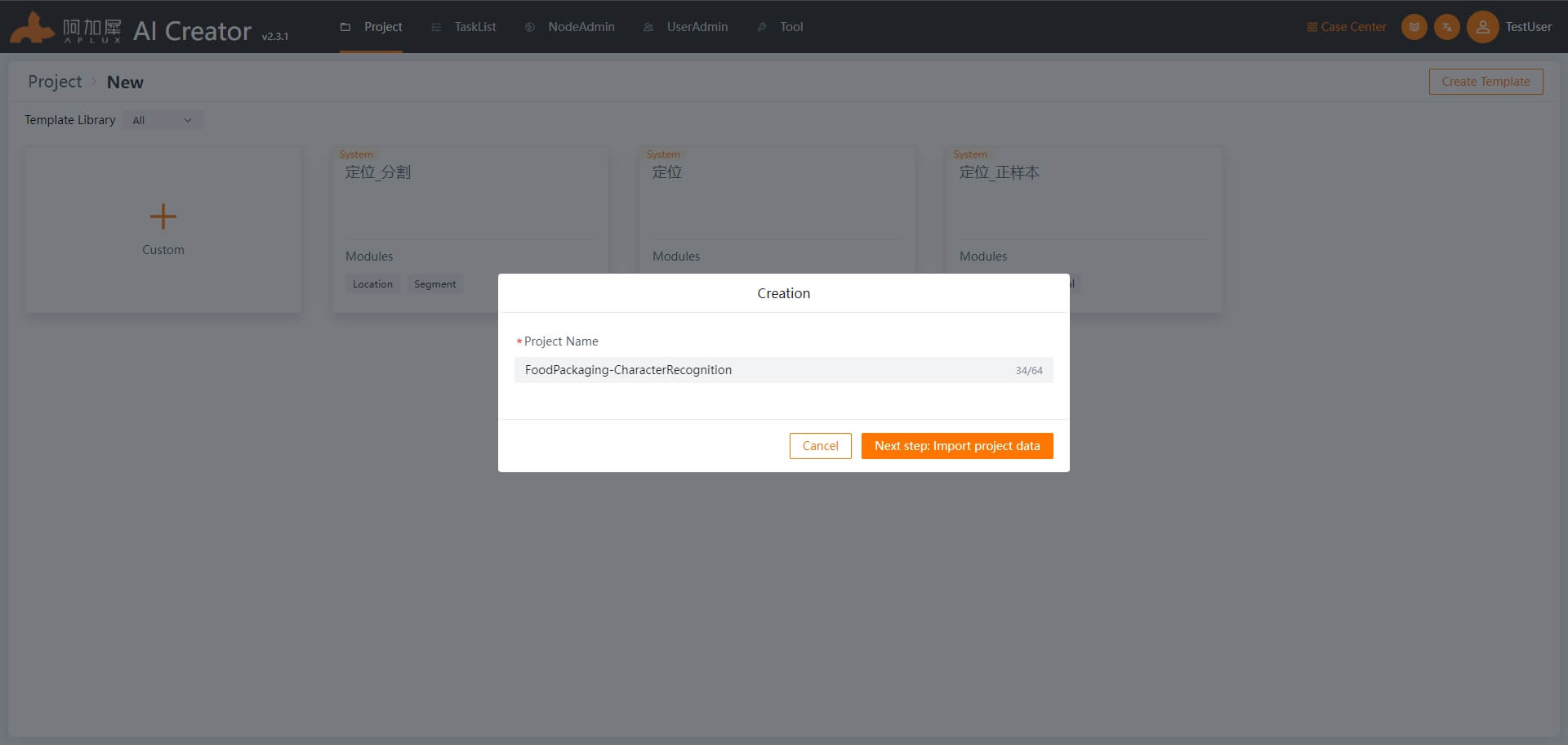
Import Data
- Click on "Dataset" in the left-hand navigation bar.
- Upload the training and test image sets
- When the project is created, folders for both the dataset and training data are automatically generated. Navigate to either the training or test set folder, click "Import Images" -> "New Dataset", and drag and drop images or compressed files into the upload area. Then click "OK" to import the data.
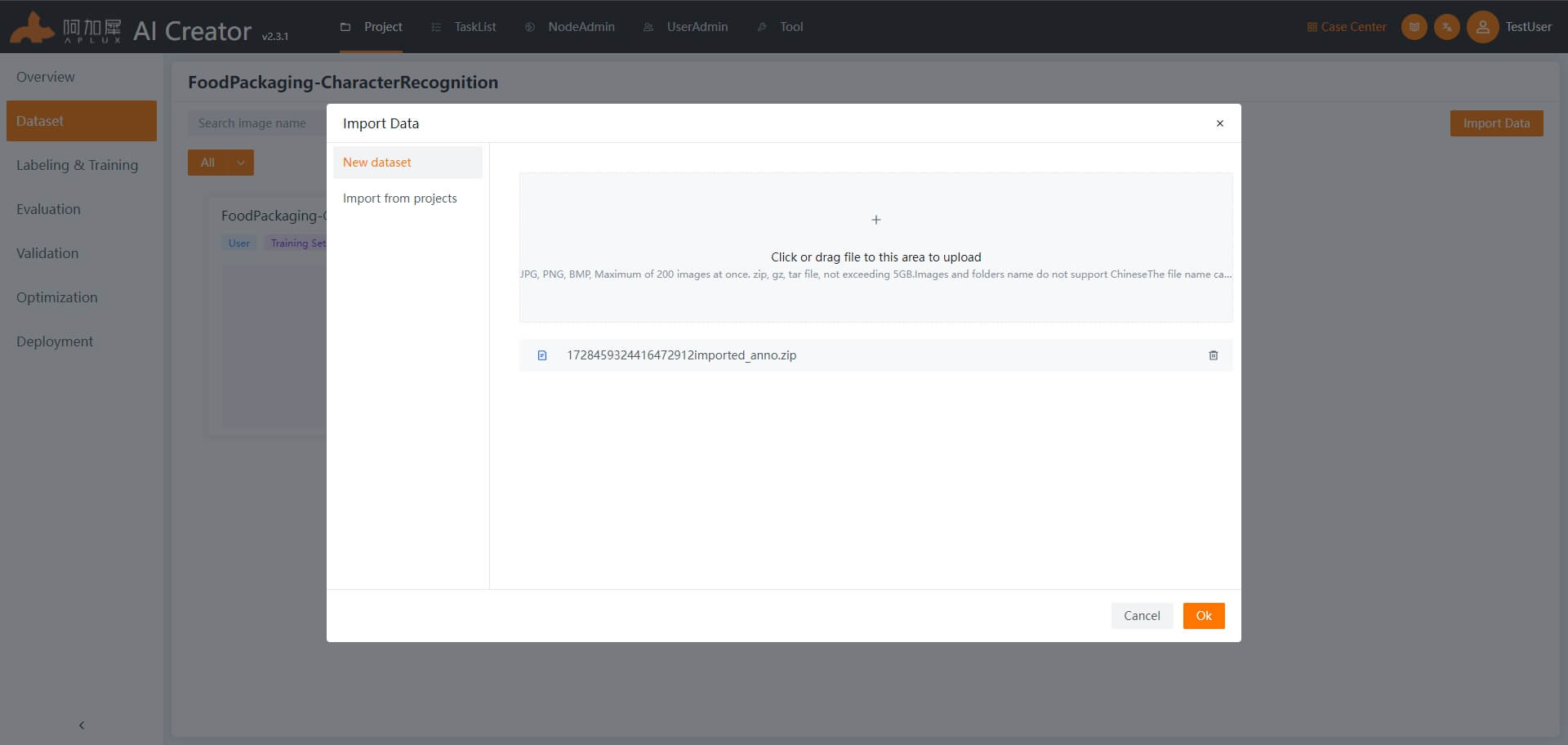
Add Algorithm Module
- Click "Label & Train" in the left-hand navigation bar.
- Click "Add Module" and select "OCR" in the module selection window.
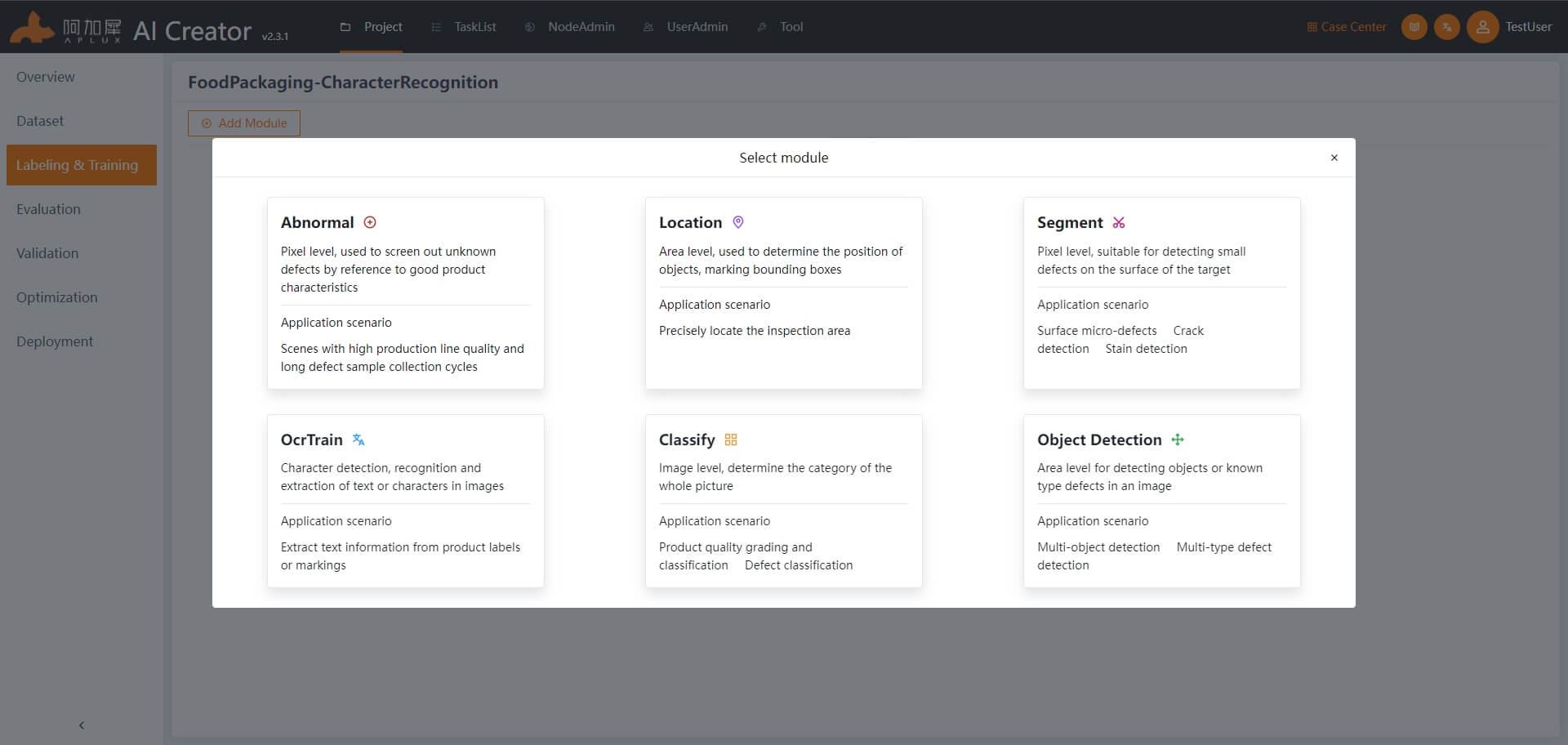
Link Images
Click the "Link Data" drop-down menu and select "Link Images". In the pop-up window, choose the training set, then click "OK" to confirm.
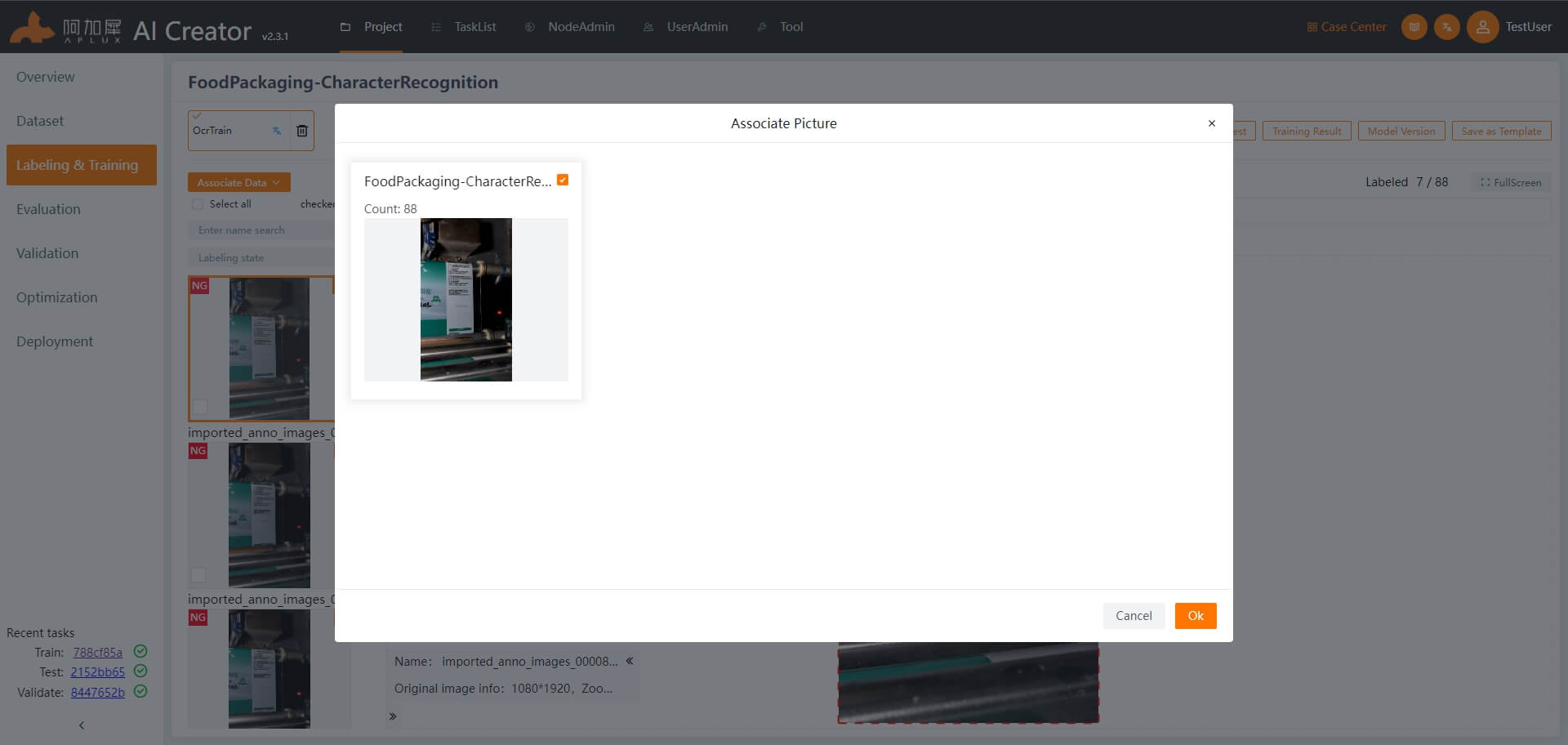
Data Labeling
Click "Label & Train" in the left-hand navigation bar.
Label Data Use the labeling tool (rectangle or polygon tool) to highlight the characters that need recognition. In the pop-up labeling box, enter the actual text in the image, confirm the label (by clicking the checkmark icon), and save the label information for the entire image (shortcut: Ctrl+Shift+S).
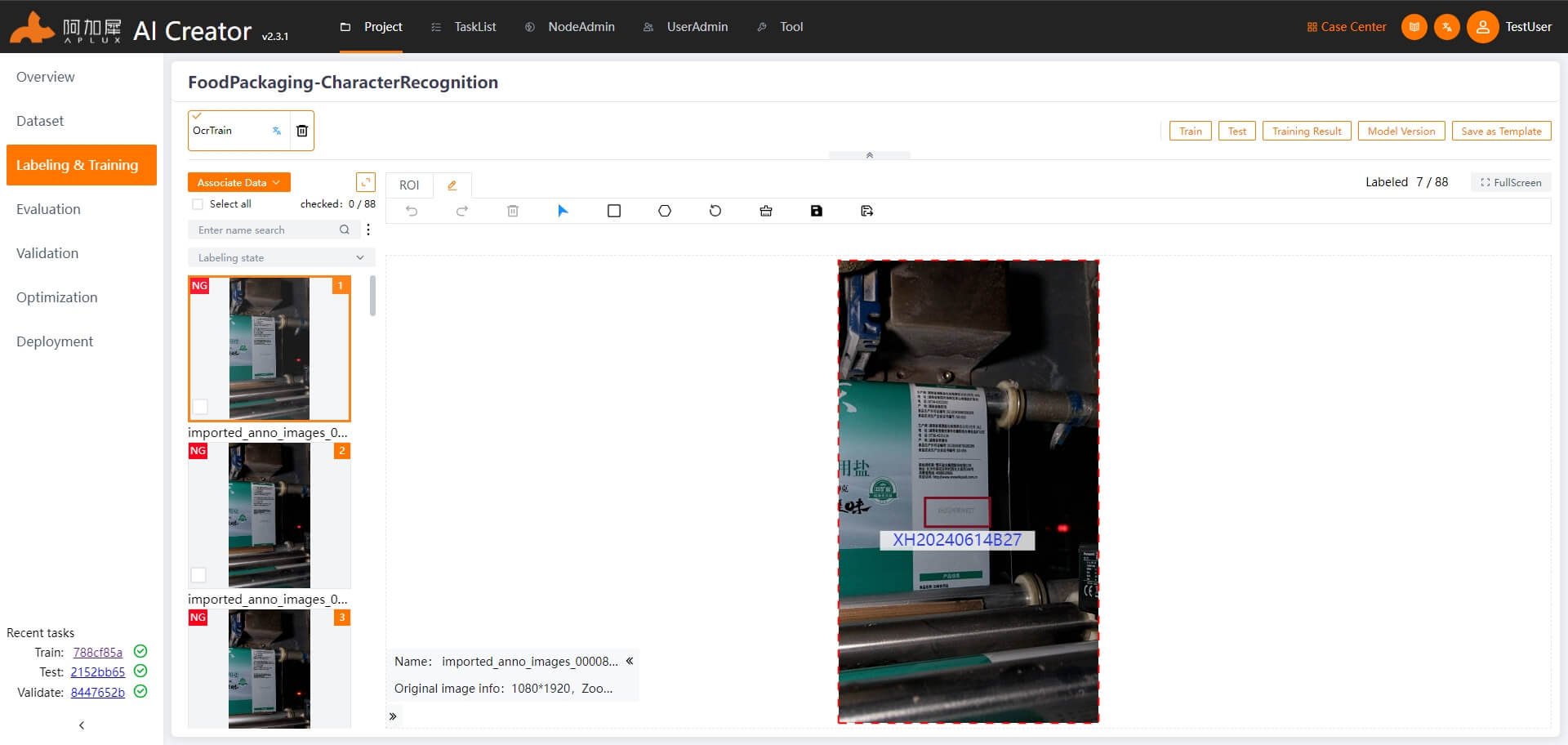
TIP
- If there are multiple characters to label, repeat the labeling process for all character regions before saving the label information.
Model Training
Click the "Train Model" button in the top-right corner of the page to enter the model training settings.
Set general parameters: Use default values for brightness, batch size, and learning rate. Set the number of training epochs according to your needs (e.g., 300 epochs).
In "Dataset Split", set the training set ratio to 80%.
For fresh training, select "Train from Scratch". To continue training from the previous model, choose "Add Sample Training".
Set the threshold to the default value of 15.
After setting the parameters, click "Start Training".
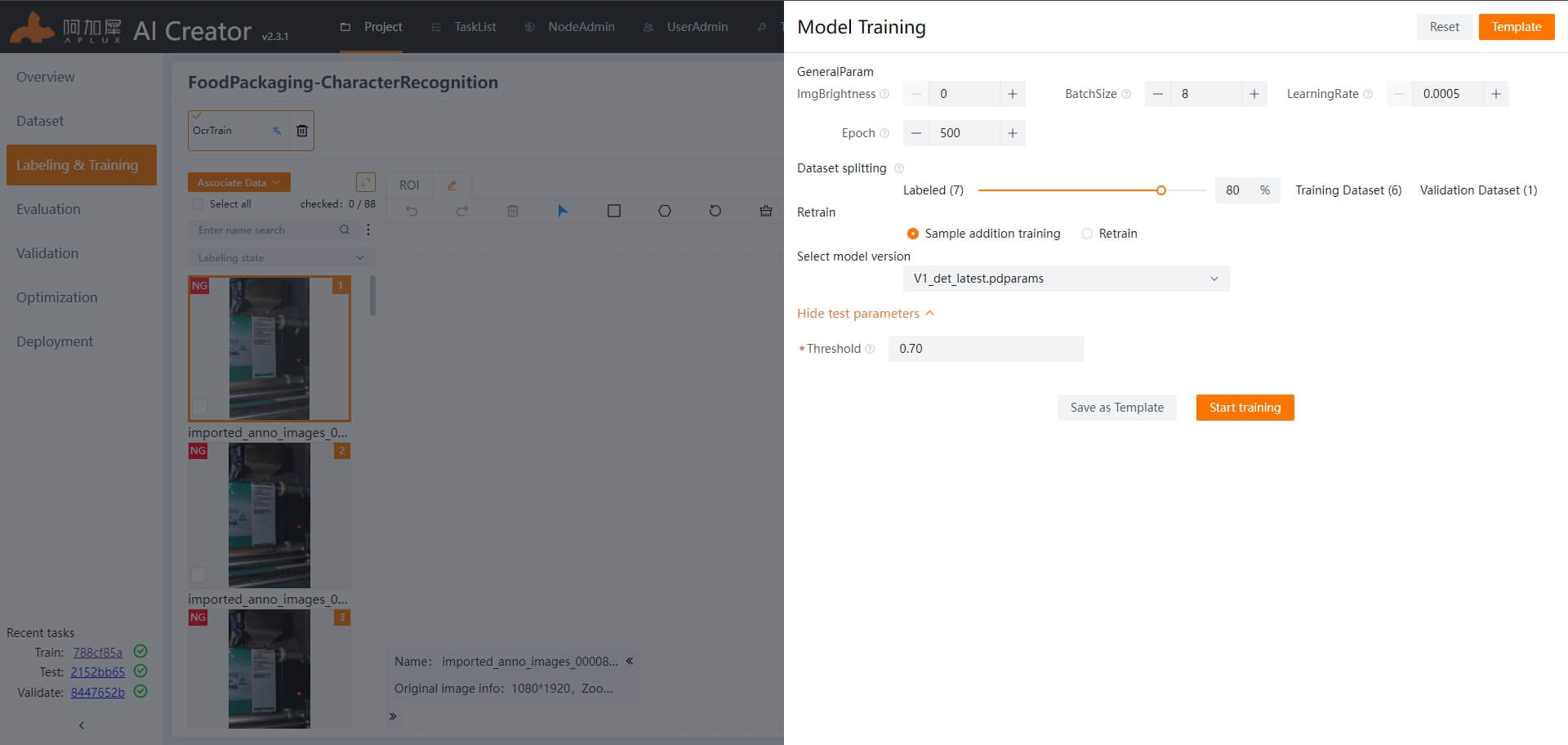
TIP
For detailed explanations of specific parameters, hover over the help icon next to each parameter.
Training Process
Once training begins, the page will automatically display the training details. You can view real-time logs, such as the current epoch, and monitor metrics like global_step and learning rate (lr).
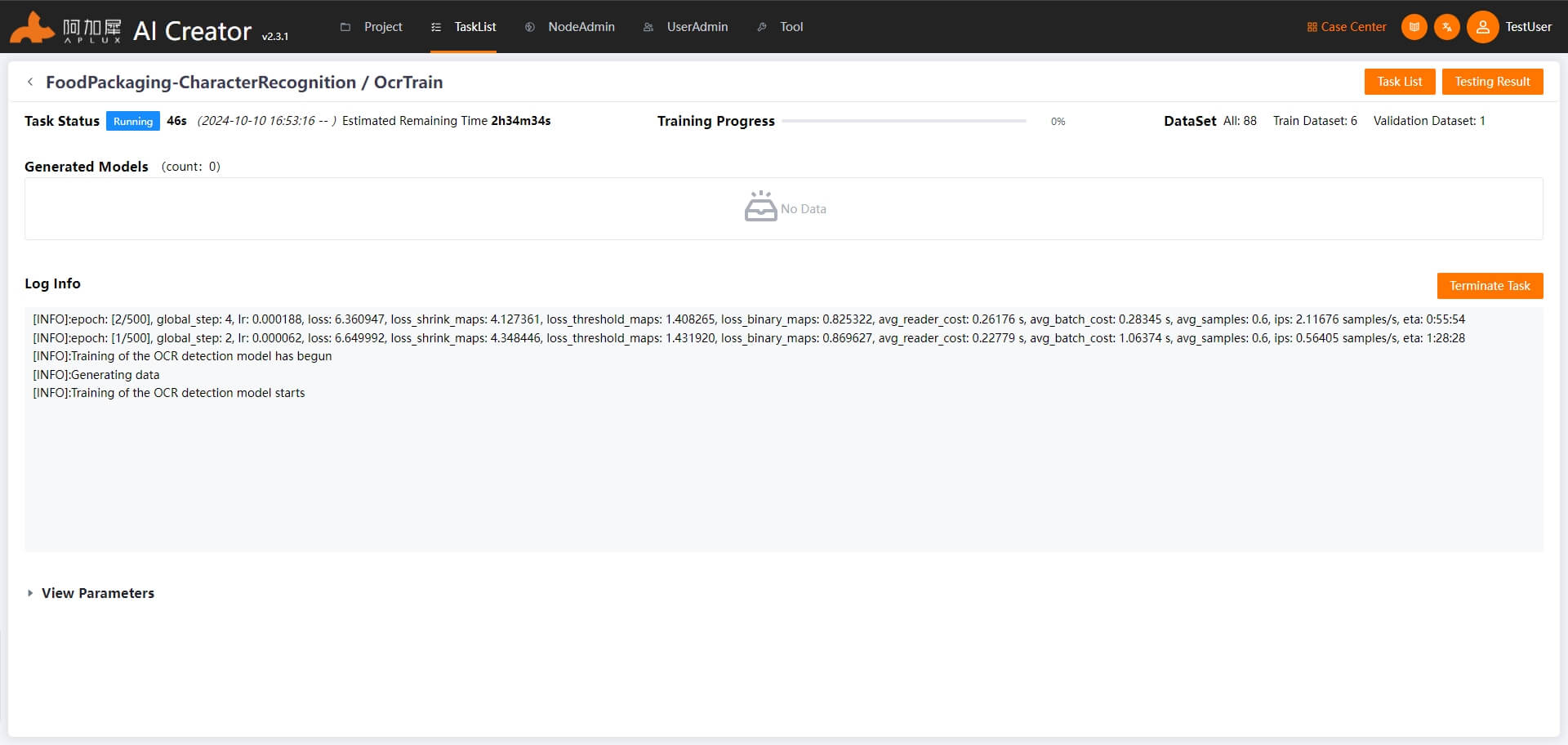
Training Completion
AI Creator will automatically evaluate and save multiple trained models. After training is complete, the system will select the best-performing model and archive it as a version. The model will then undergo an initial evaluation based on this version.
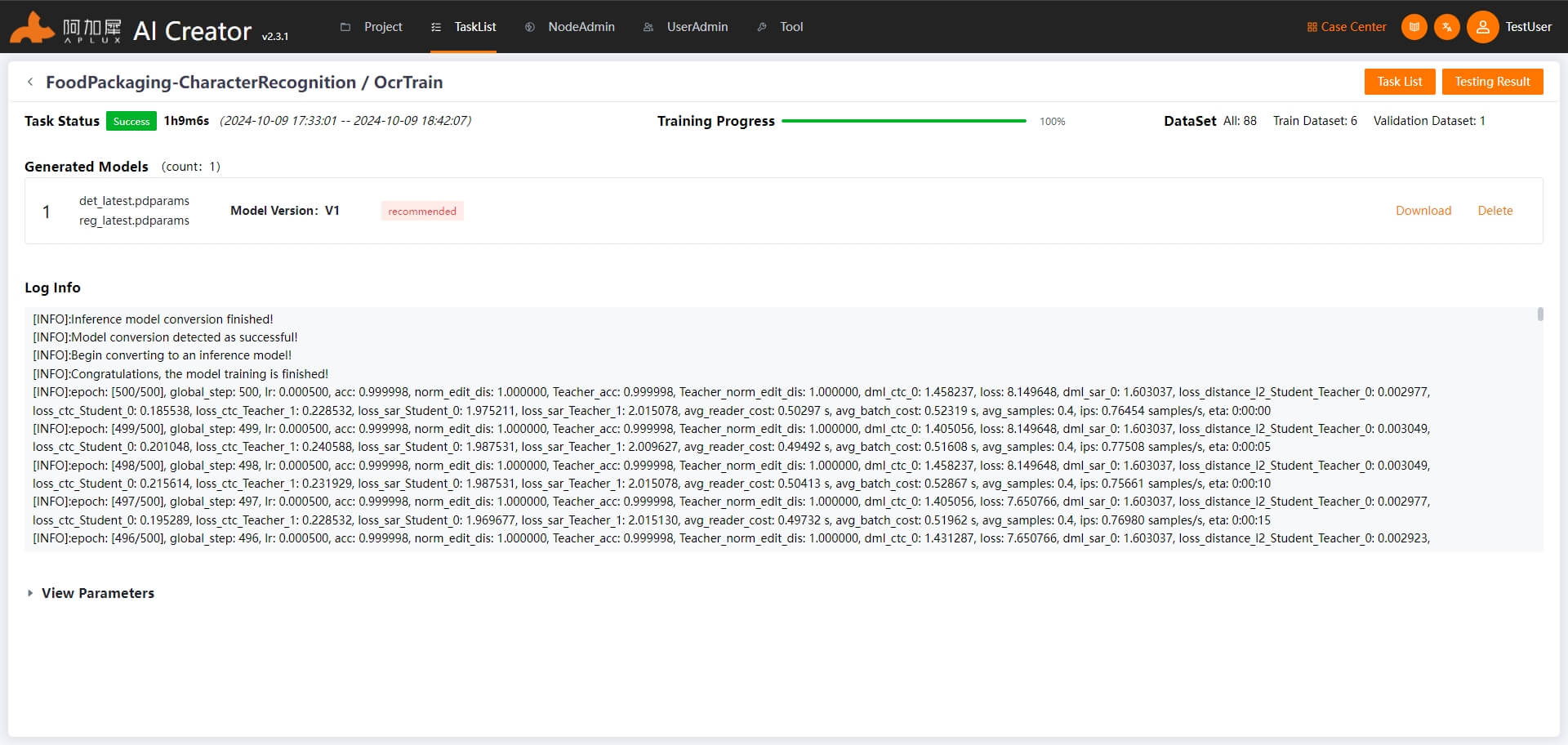
Model Evaluation
After training, the system will automatically select the best model for evaluation and calculate performance metrics.
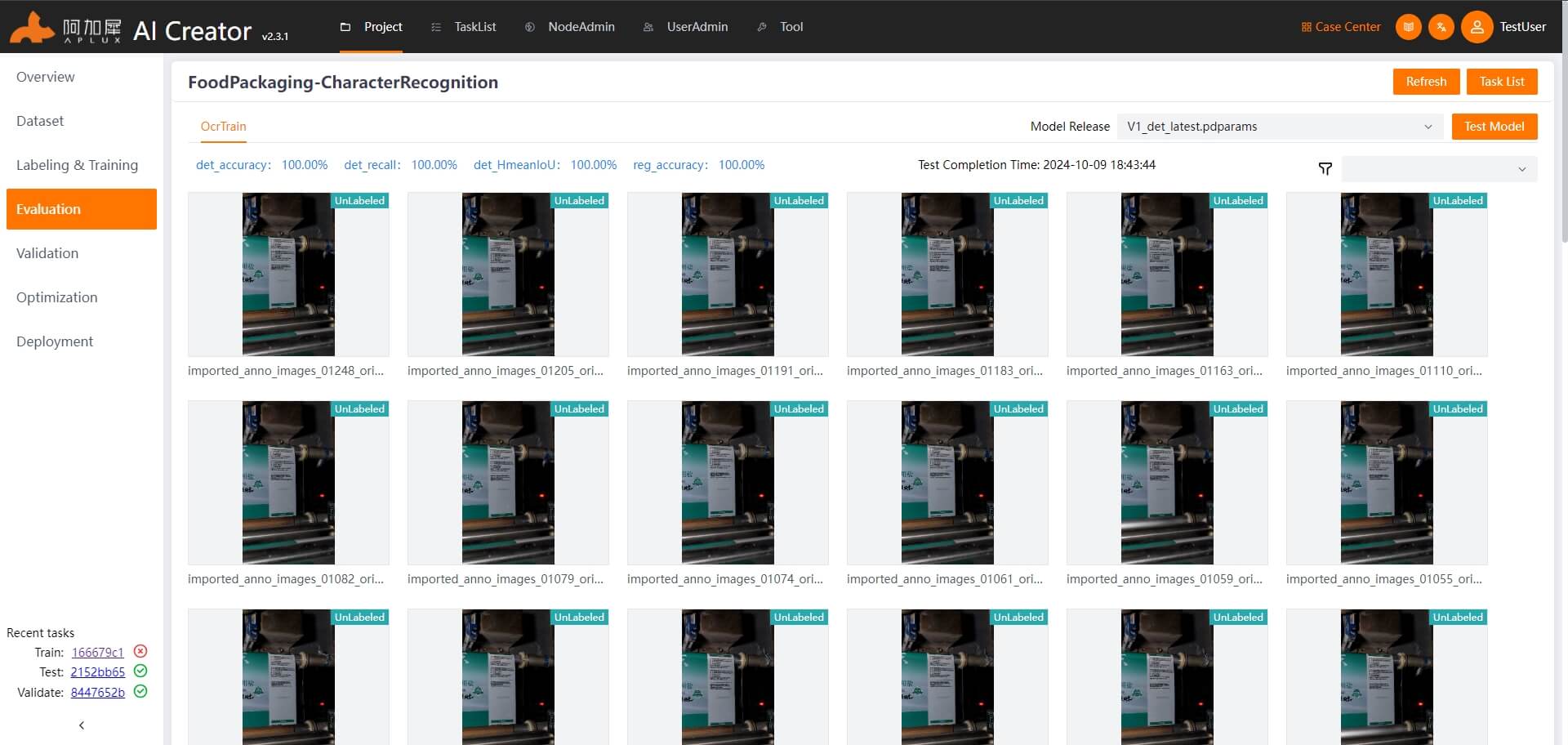
AI Creator allows evaluation of the training images and displays results, such as annotations, outputs, and ROIs.
If the evaluation does not meet expectations, iterate through the following steps until satisfactory results are achieved:
- Continue training with additional samples: Select "Add Sample Training" and retrain.
- Add new images, annotate them, and select "Add Sample Training" to retrain.
Model Validation
Once the evaluation meets expectations, independently validate the model using test set images.
Click "Project Validation" in the left-hand navigation bar.
In the model validation page, select the test set images and click "Start Validation".
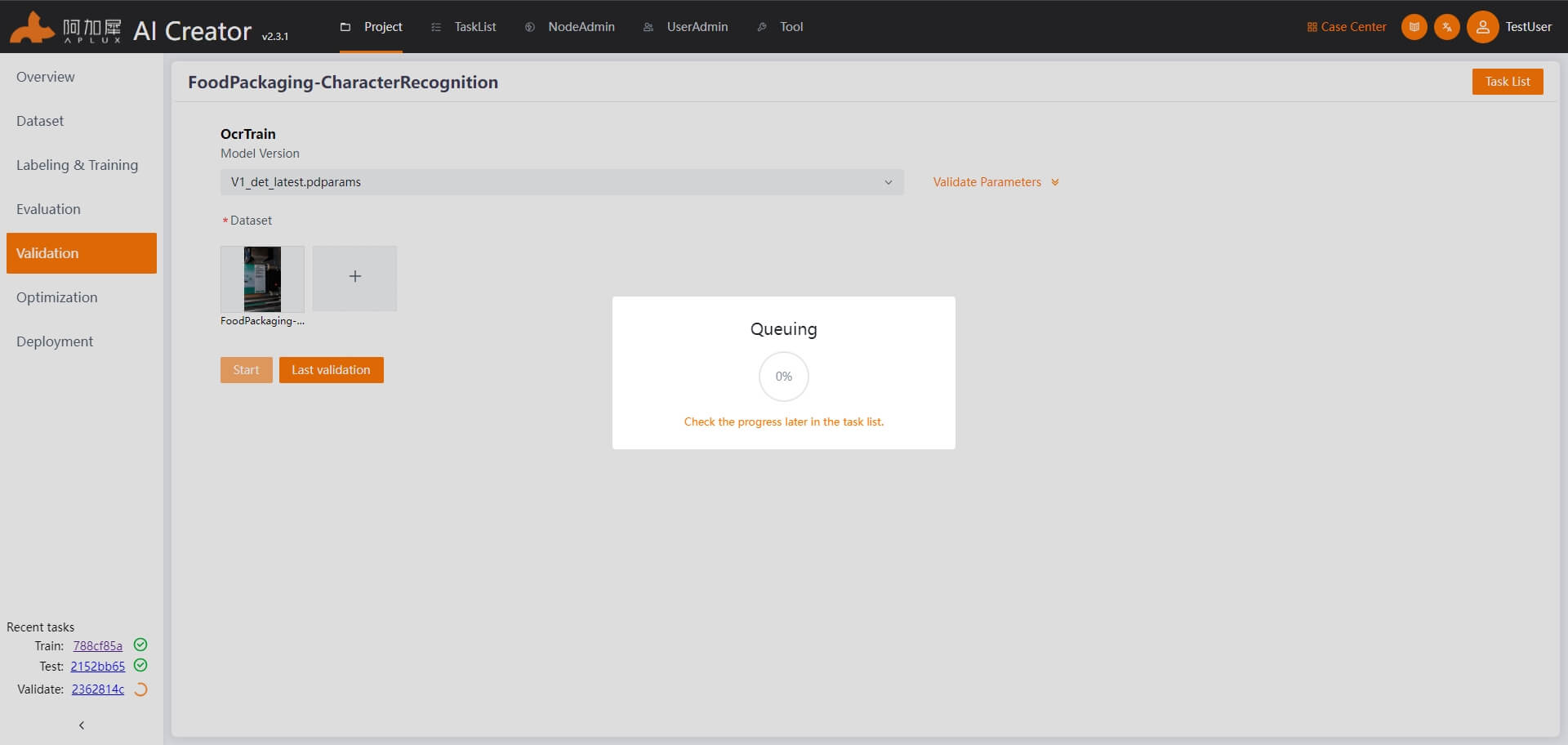
View the validation results. After validation, the system will automatically navigate to the validation results page.
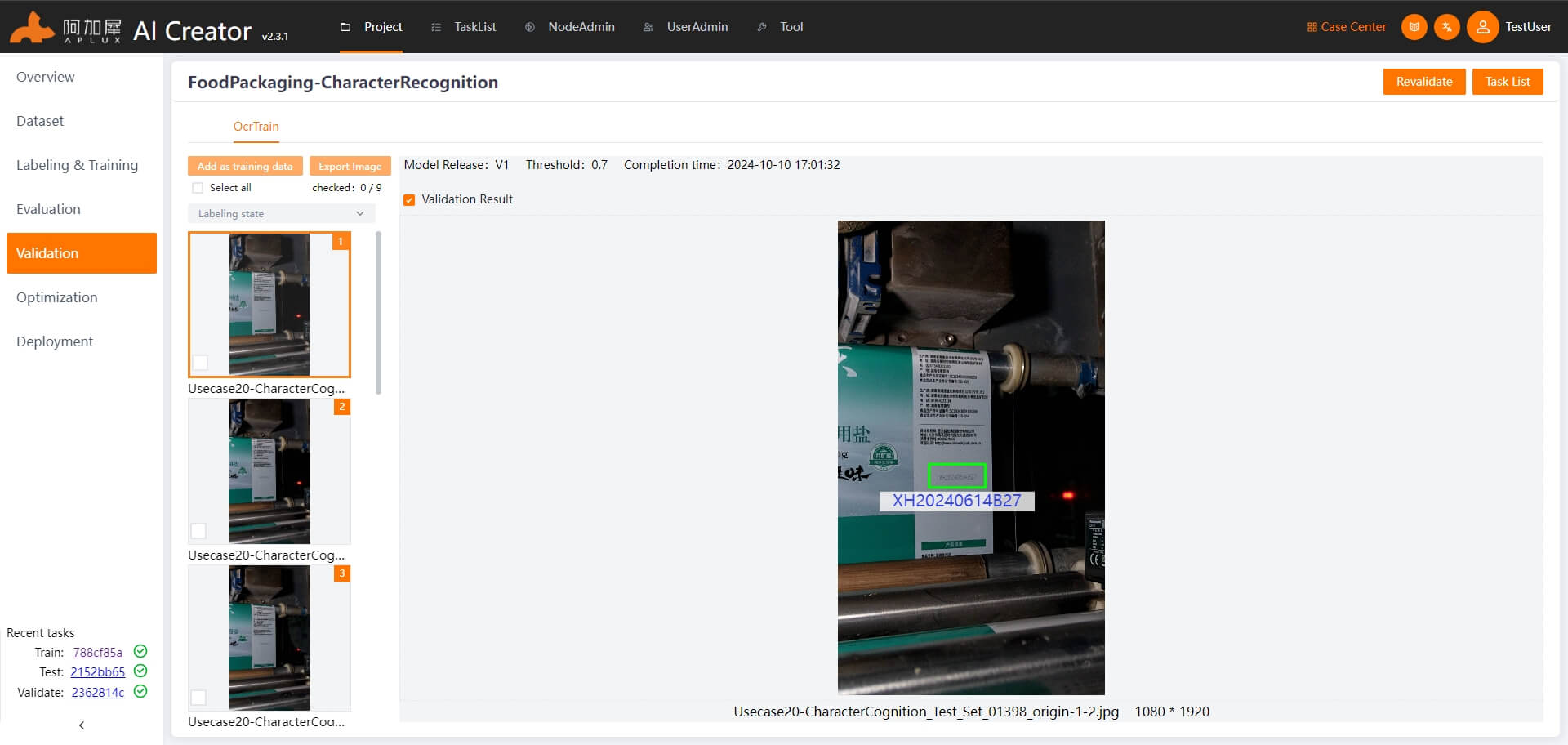
Model Optimization
- Click "Model Optimization" in the left-hand navigation bar.
- To run models trained on x86 platforms on ARM-based edge devices, model conversion and optimization are required. AI Creator supports both auto optimization and advanced optimization.
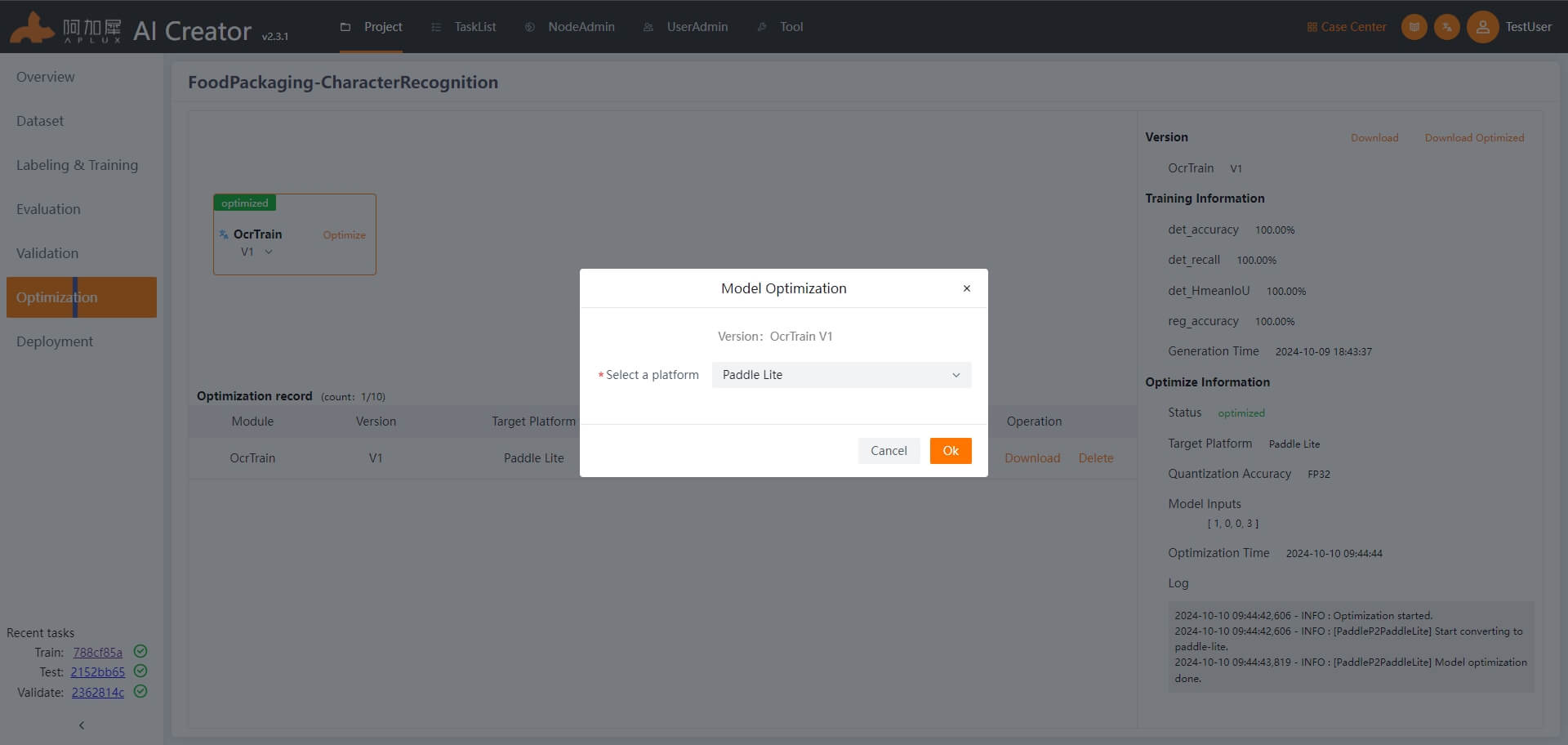
Deployment
Click "Deployment" in the left-hand navigation bar to access the deployment page.
Generate Smart Camera Application
In the deployment interface, click the "Generate Smart Camera Application" button. In the pop-up window, enter the application ID, version number, name, and description. Select the model version to deploy and choose the data (static images used by the smart camera for inference), then click "OK" to generate the application.
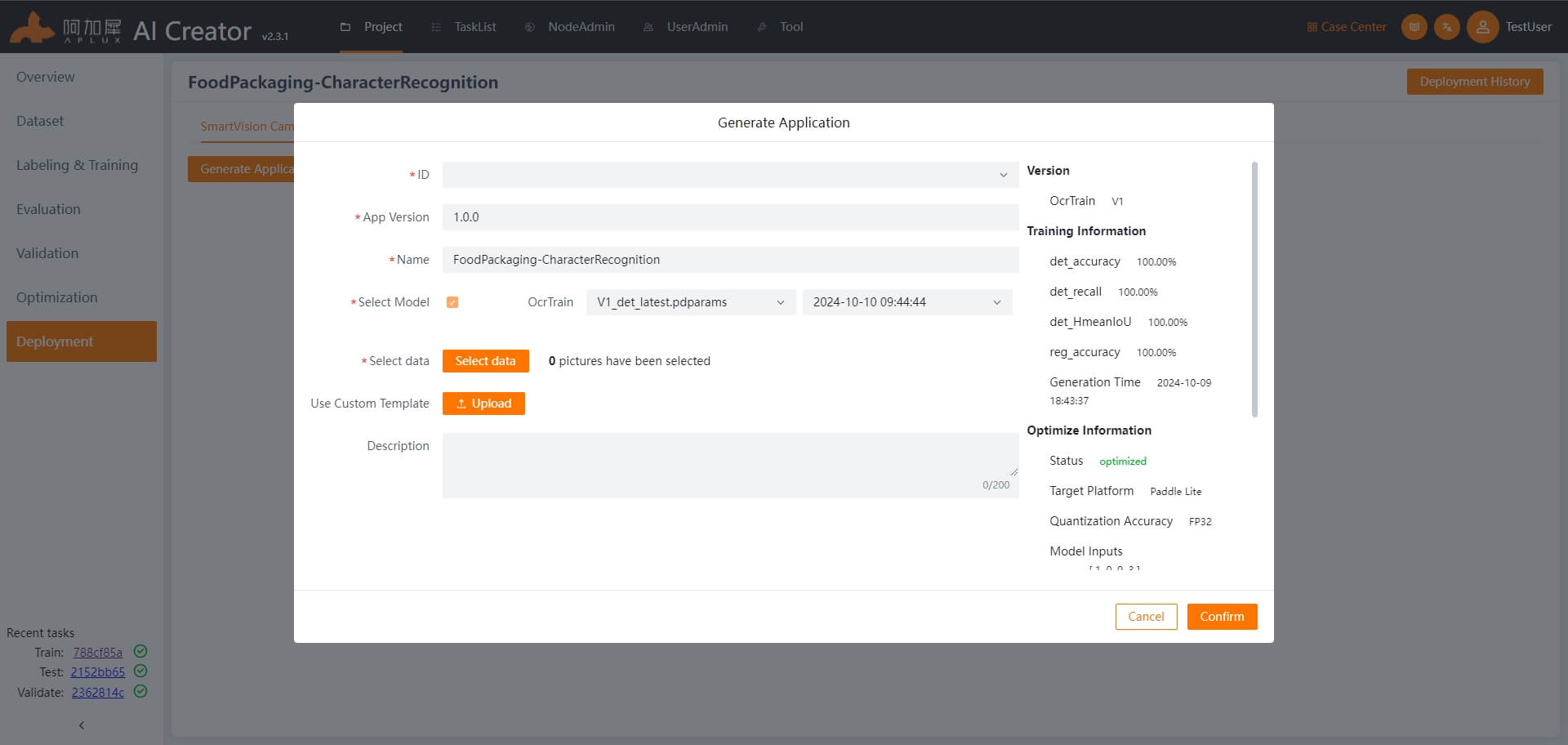
Deploy Application
In the deployment interface, click the "Deploy" tab to access the application deployment interface.
Node Integration
Before deploying the model or application, integrate the device node to be deployed.
- Click "Node Management" at the top of the page to enter the node management interface.
- Click "Integrate Node" to open the integration window.
- In the integration window, select "IP Integration". Under node type, choose "Smart Camera", enter the node name and IP address, and click "OK".

Once the device is integrated, the "Node Type & Connection Status" will display as "Smart Camera: Online".
Return to the Project Deployment Page
Click "Project Center" and in the operation list of the current project, click "Deploy" to enter the main deployment page.
Deploy Smart Camera Application
On the deployment page, click the "Deploy" tab. In the operation list of the smart camera node you created, click "Deploy Application" -> "Deploy".
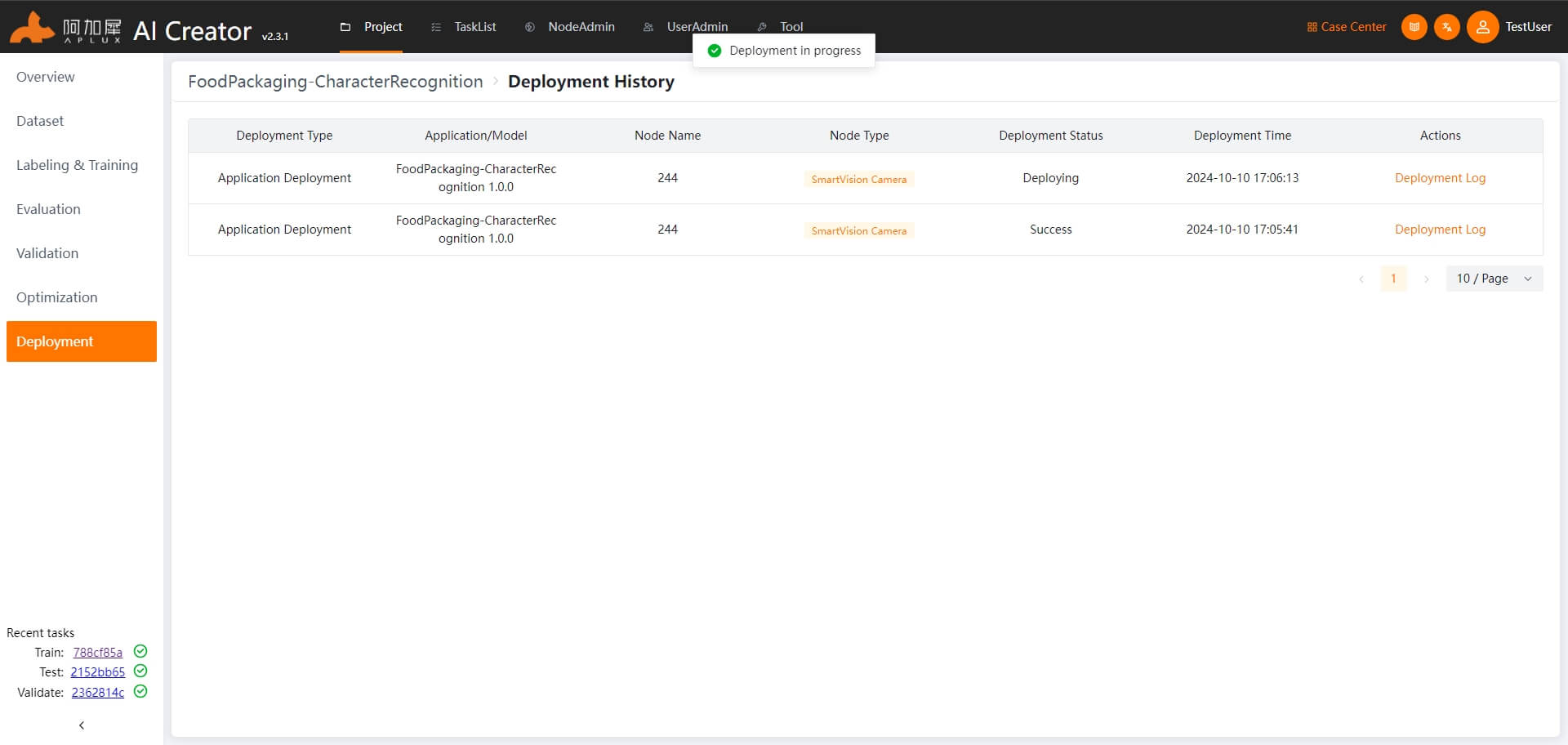
Application Deployment Verification
After AI Creator completes the deployment, run the deployed application on the smart camera node and check the results.
TIP
This part is not an AI Creator feature, but a direction for next steps.